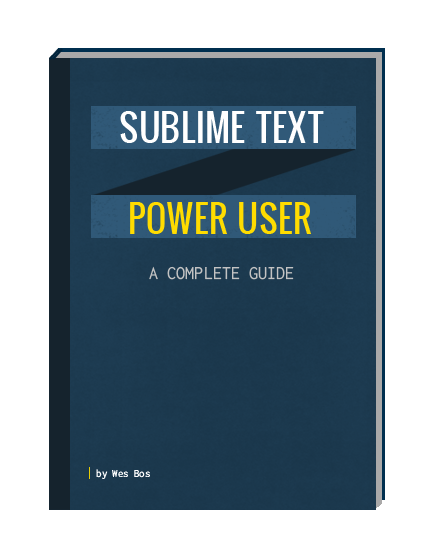Ever wonder how so many great developers seem to get so much done?
You probably aren't getting enough out of your text editor.
Investing in your text editor skill set will not only improve the quality of the code you write and cut down on silly errors, but increase the speed and productivity at which you write it.
With this book, you will easily save 30 minutes each day. That's an extra three weeks each year.
Time is a huge factor in staying productive. Your editor is the one tool you spend most of yours in and you should invest in optimizing your workflow skills. You'll benefit from them everyday. Wes has some of the best insights in workflow of anyone I know.

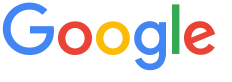 Addy Osmani@addyosmaniEngineer at Google • Author • Chrome, Polymer • Creator of TodoMVC, Yeoman, Web Starter Kit
Addy Osmani@addyosmaniEngineer at Google • Author • Chrome, Polymer • Creator of TodoMVC, Yeoman, Web Starter KitThis book is JavaScript the Good Parts, for Sublime Text. Easy to understand, sweet and to the point.
 Darcy Clarke@darcyUX Developer, Designer, Open Source Advocate, Speaker
Darcy Clarke@darcyUX Developer, Designer, Open Source Advocate, SpeakerThis Book Covers Everything.
This 230 page, 25 chapter ebook and 20 video package covers everything from customizing your editor to mastering the command palette to creating advanced workflows that fit your exact development needs.
Whether you are a recent convert or a seasoned pro, this book is right for you. Covering both Sublime Text 2 and 3.
25 ChaptersView Expanded TOC
- Sublime Text Power User
- About The Author
- Reviewers
- Introduction
- Mac, PC, Linux
- Jump Around!
- Getting Started
- Version 2 or 3?
- Installing Sublime Text
- Installing Package Control
- Installing a package
- Installing Packages Manually
- Adding a Repository
- Onward
- The Command Palette & Goto Anything
- Goto Anything
- Goto Files
- Line Numbers
- Fuzzy Search
- Symbol Lookup
- Putting it all together
- Excluding files from Goto Anything
- Command Palette Quick Draw
- Changing the syntax
- Review available commands.
- Lookup keyboard shortcuts.
- Access snippets
- Goto Anything
- Editor Settings & Customization
- Setting Files
- Settings Reference
- *.sublime-settings files
- Syntax / Language Specific Settings
- Settings Files JSON Gotchas
- .sublime-keymap
- *.sublime-settings files
- Syncing Your Settings
- Tabs, Spaces, Indentation
- Specifying tabs or spaces
- Converting from tabs → spaces or spaces → tabs
- Detecting Indentation
- Detect Settings with Editor Config Package
- Paste and Indent
- Fonts and Type Sizing
- High Quality Fonts
- Consolas
- M+2m
- inconsolata
- Menlo (sublime default)
- Monaco
- Ubuntu Mono
- Adobe Source Code Pro
- ANONYMOUS PRO
- Dejavu Sans Mono
- Envy Code R
- Hermit
- Tweaking Fonts
- High Quality Fonts
- Sidebar
- Minimap
- Code Completions and Intelligence
- Code Hinting / Auto Complete
- Where Auto Complete Fails
- Settings
- SublimeCodeIntel
- Installing on ST3
- 1. Use the development branch
- 2. Clear your CodeIntel cache
- 3. Fix the language-specific config
- 4. Be patient
- Code Hinting / Auto Complete
- Terminal and Command Line Integration
- OSX
- Windows
- Linux
- Using subl from the command line
- Arguments
- Terminal Package
- Maximizing Screen Real Estate with Multiple Panes and Origami
- Panes Exercise
- Origami
- Create
- Destroy
- Focus
- Move
- Focus
- Resize
- Moving Between Tabs
- OSX
- Windows and Linux
- Working with Multiple Carets
- Replacing Words
- Quick Find Next / Quick Skip Next
- Modifying Multiple Lines at Once
- Another Multi-caret Example
- Replacing Words
- Themes and Color Schemes
- Color Schemes
- Color Scheme Selector Package
- Themes
- Finding Themes
- Handy Tools
- Color Schemes
- Snippets
- Creating Snippets
- Content
- Tab Trigger
- Snippet Scope
- Description
- Saving
- Finding Snippets
- Creating Snippets
- Efficient Searching, Finding and Replacing
- Searching inside a document
- Search Options
- Regex search
- Case Sensitive
- Whole Word
- Show Context
- In selection
- Wrap
- Highlight Matches
- Use Buffer
- Search & Replace inside projects and folders
- Combining filters
- Incremental Find
- Other Searching Tips
- Moving Selecting, Expanding and Wrapping
- Moving Lines and Code Blocks
- Line Bubbling / Swapping
- Reindenting Code Blocks
- Joining
- Duplicating
- Deleting
- Deleting Words
- Deleting Letters
- Inserting a line before
- Wrapping with tags
- Jump to BOL or EOL
- Moving to ends and starts of lines and files.
- Selecting, Jumping & Expanding
- Jump by Word
- Select & Expand word by word
- Select & Expand to certain words
- Jump by line
- Select & Expand to Line
- Select & Expand to Tag
- Select & Expand to Brackets
- Select & Expand to Indent
- Select & Expand to Quotes
- Selection and beyond!
- Code Folding
- Practice Code
- Folding Selected Text
- Block level code folding
- Fold Multiple blocks at once
- Folding with arrows
- Folding element attributes
- Maintaining Folding State
- Projects
- .sublime-project file makeup
- 1. Folder Settings
- 2. Settings Overwrite
- 3. Build Systems
- Creating and updating projects
- .sublime-project file makeup
- Mastering Keyboard Shortcuts
- Negating carpel tunnel
- Reducing mistakes
- Becoming a more efficient coder
- The process of becoming a keyboard shortcut master
- Referencing Shortcuts
- What the heck are the ⌃⇧⌘⌥⎋ + SUPER Keys!?
- ⌃
- ⇧
- ⌘ / Super / ÿ
- ⌥
- ⎋
- Creating Custom Keyboard Shortcuts
- Default Shortcuts
- Your Custom Keymap File
- keys
- command
- args
- context
- Dealing with Keyboard Shortcut Conflicts
- Macros
- Recording a macro
- Adding a keyboard shortcut
- Editing Macros
- Running, Testing and Deploying with Build Systems
- Creating a build File
- Selectors
- Variables
- Capturing Errors
- Path Issues
- Cross Platform
- Build Resources
- Creating a build File
- Bookmarks
- Working with Git
- Sublime + Git Tutorial
- Gittin' Ready
- Gittin' Goin'
- Adds and Commits
- Diffing
- Gitting everything else
- Additional Git Packages
- Sidebar Git
- GitGutter
- Sublimerge
- Comparing and merging two files
- Comparing Git Revisions
- Git, SVN and Mercurial Integration
- Sublimerge
- Sublime + Git Tutorial
- Mastering Emmet
- Emmet and HTML
- Elements
- Classes and IDs
- Attributes
- Text
- Multiple Elements and $ placeholder
- Nesting Elements
- Emmet Filters
- Closing Element Comments
- Escaping HTML
- Pipe to HAML or Jade
- Expand in a single Line
- Even More
- Emmet and CSS
- Numbers and Units
- Colors
- More CSS
- Othe Emmet Hot Tips
- Wrap with Emmet Snippet
- Encoding / Decoding Data URI
- Increment/Decrement
- Lorem Ipsum
- Matching Pair
- Other Emmet Treats
- Emmet and HTML
- Workflow & Code quality
- Live reload
- Installing
- Live reload on mobile devices
- Sublime Server
- Installation and Usage
- Live Linting with SublimeLinter
- Linting your code
- JavaScript Linting Example
- CSS Linting Example
- Linting Settings
- Linting your code
- Working with FTP / SFTP
- SFTP Package
- Remote only server
- Mapping local to remote
- SFTP → Filezilla
- Transmit Doc Send
- SFTP Package
- Tricky trick: Renaming and moving files
- Bower Integration
- Bower Caveats
- Live reload
- Vim Mode
- Making Sublime Text act like Vim
- Sublime Text 2
- Sublime Text 3
- Using Vintage Mode
- OSX 10.7+
- What's not included
- Language Specific Tweaks
- CSS
- LESS, SASS and Stylus
- Syntax Highlighting
- Helpful Tools
- Coffeescript
- Templating: HAML, Slim, EJS, Jade
- JavaScript
- jQuery
- Node.js
- PHP
- Wordpress
- Python
- Ruby
- Must have Add-on Packages
- Emmet
- Autofilename
- HTML + CSS + JSON Prettifyer
- Sidebar enhancements
- Open with...
- More Features
- JSHint Gutter
- Alignment
- Bracket Highlighter
- Writing Markdown with Sublime Text
- Syntax Highlighter
- Compiling
- Table of Contents
- Maintaining State on a file
- Expand to quotes
- TODO
- Tip + Tricks Grab Bag
- Converting Case
- Code Comments
- Sort, Reverse, Unique and Shuffle
- Distraction Free / Fullscreen Mode
20 videos
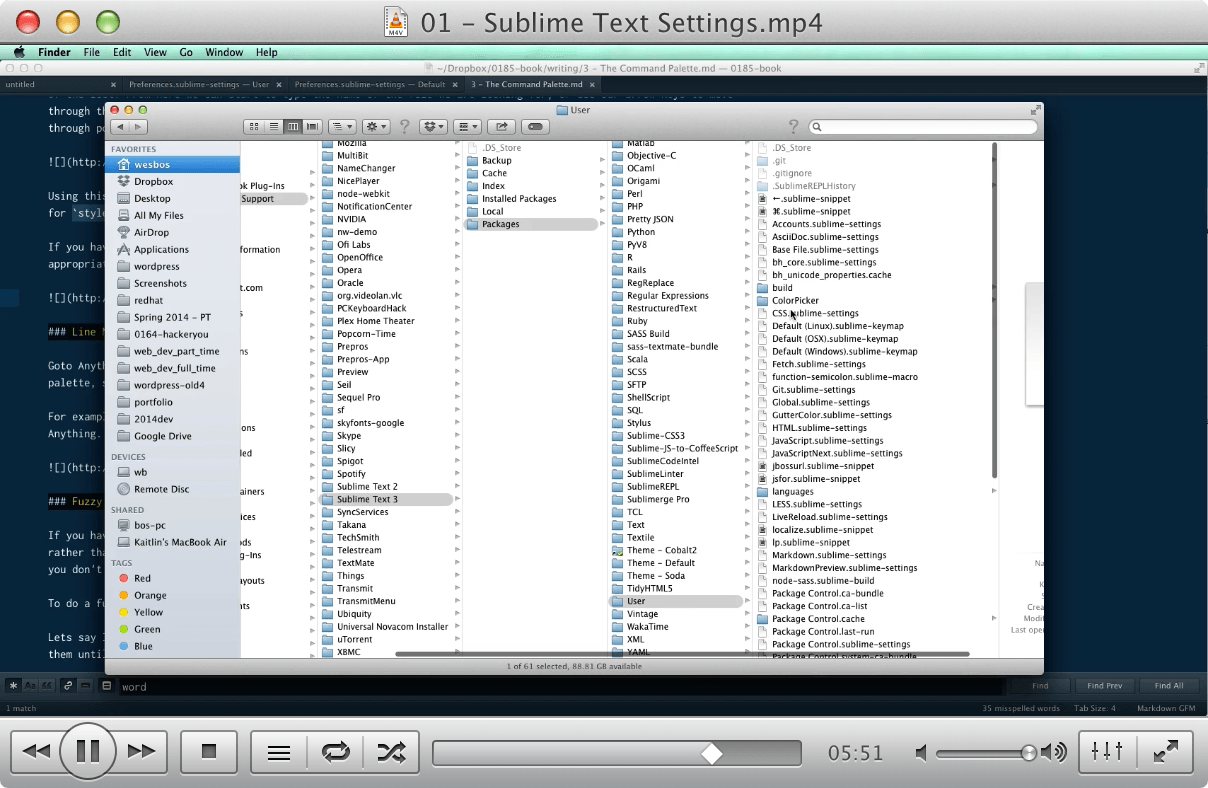
01 - Sublime Text Settings
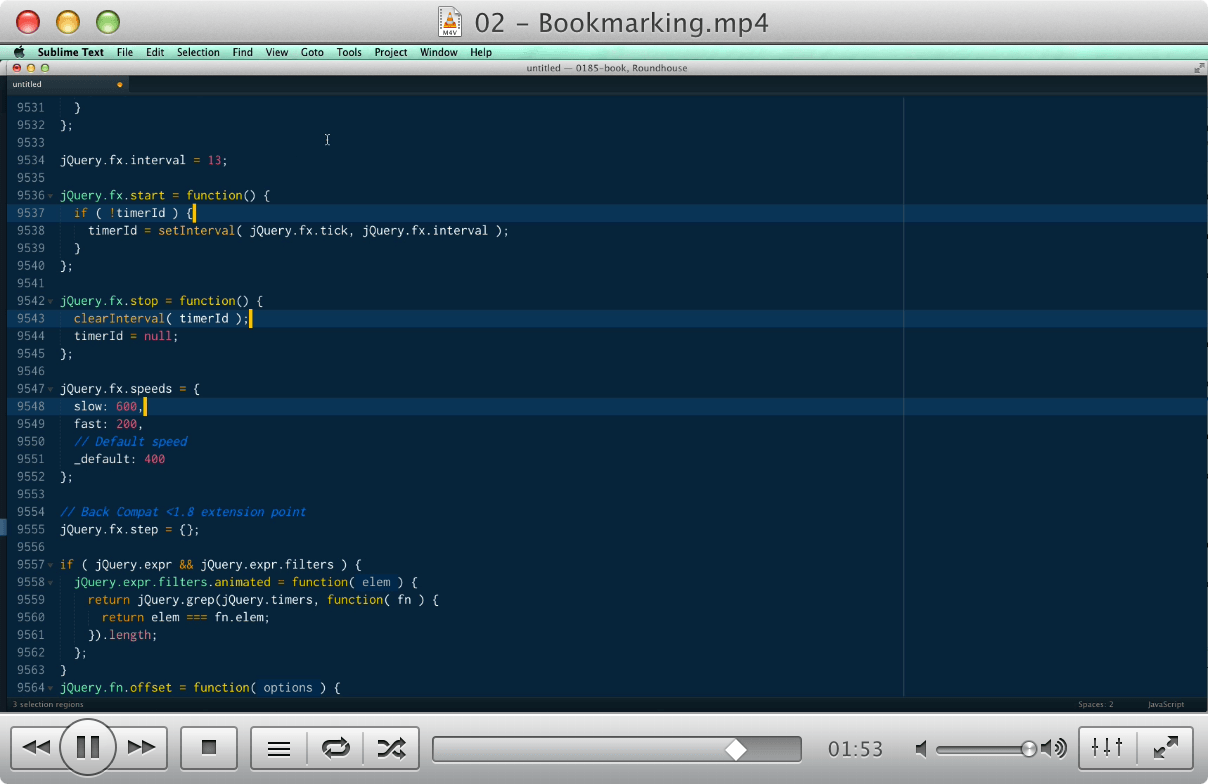
02 - Bookmarking
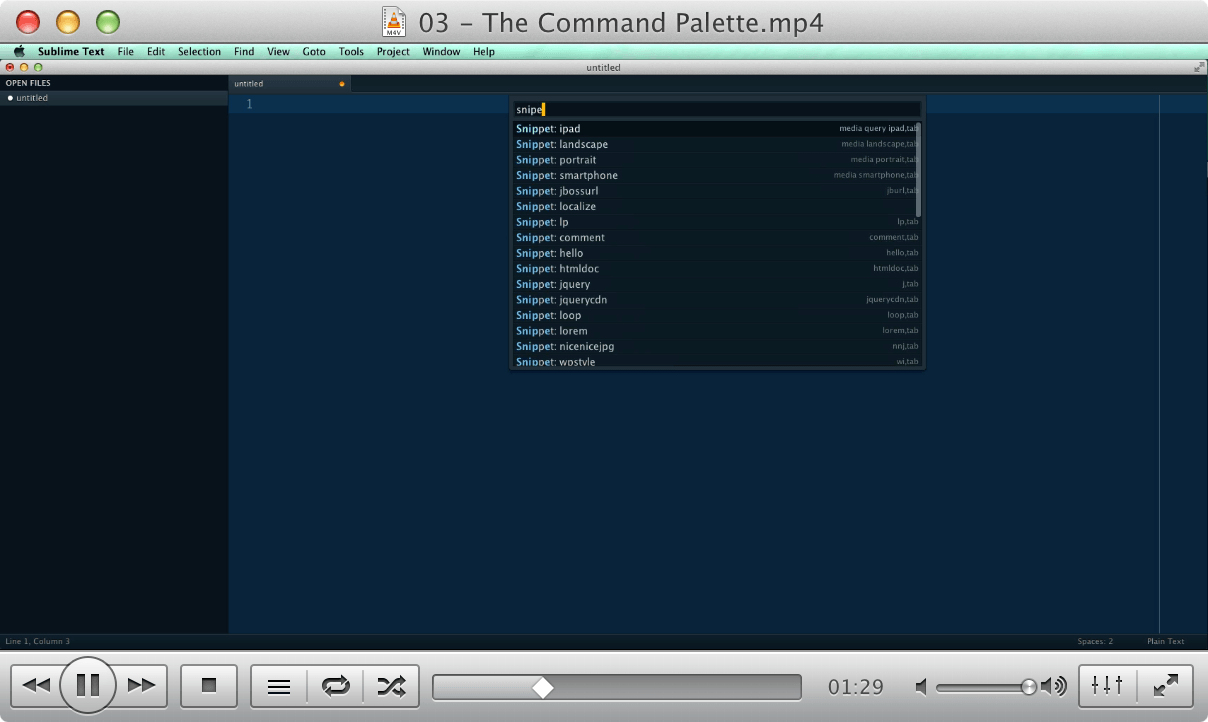
03 - The Command Palette
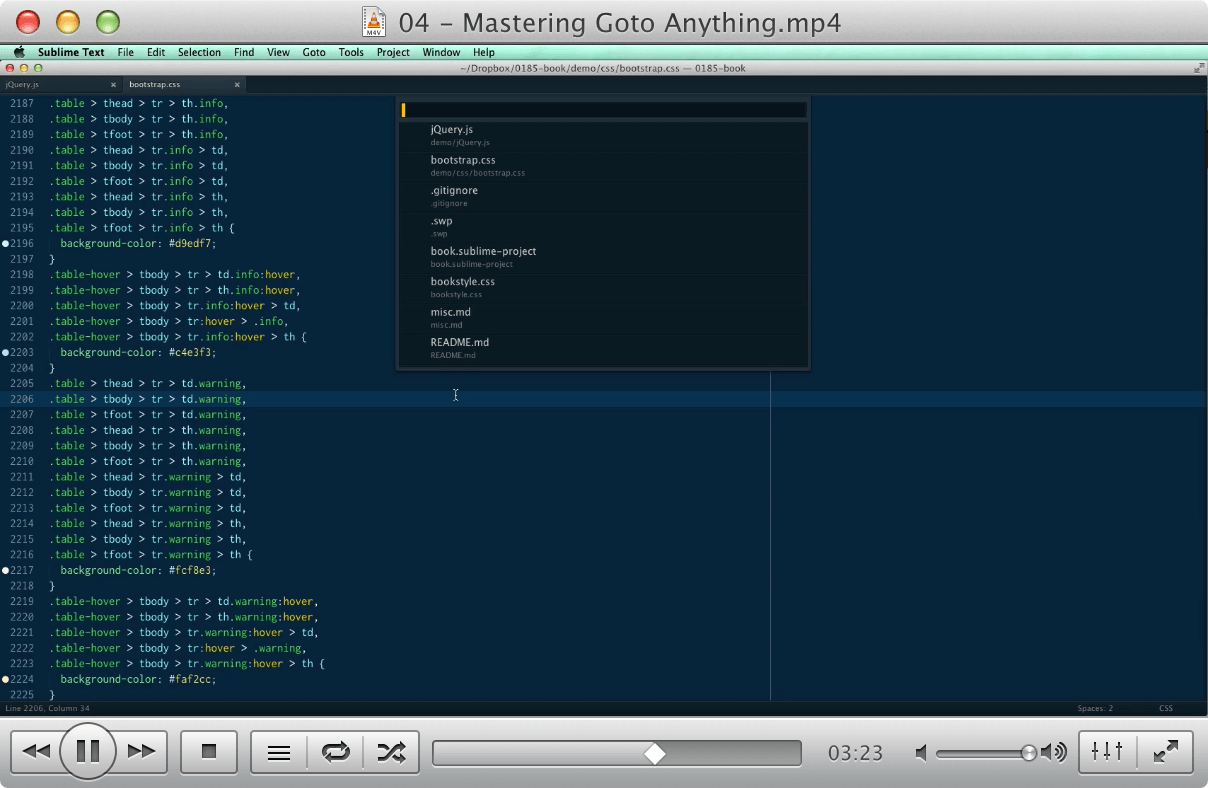
04 - Mastering Goto Anything
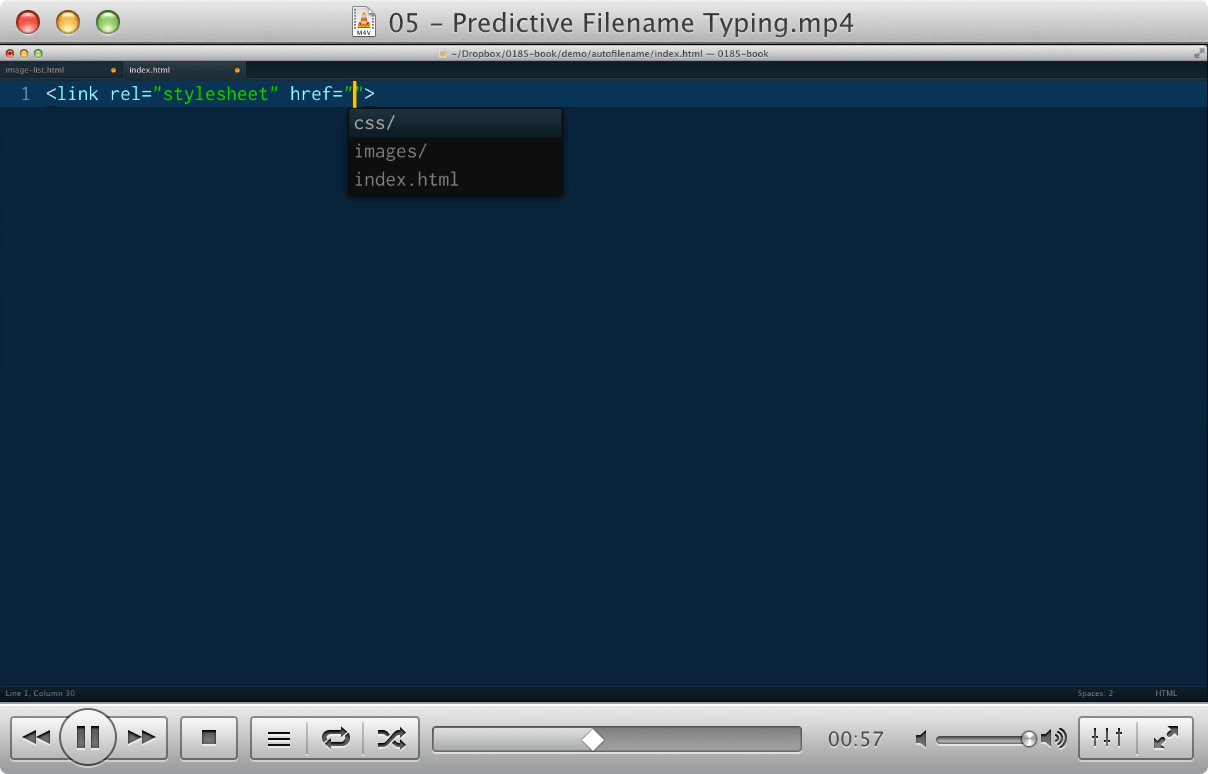
05 - Predictive Filename Typing
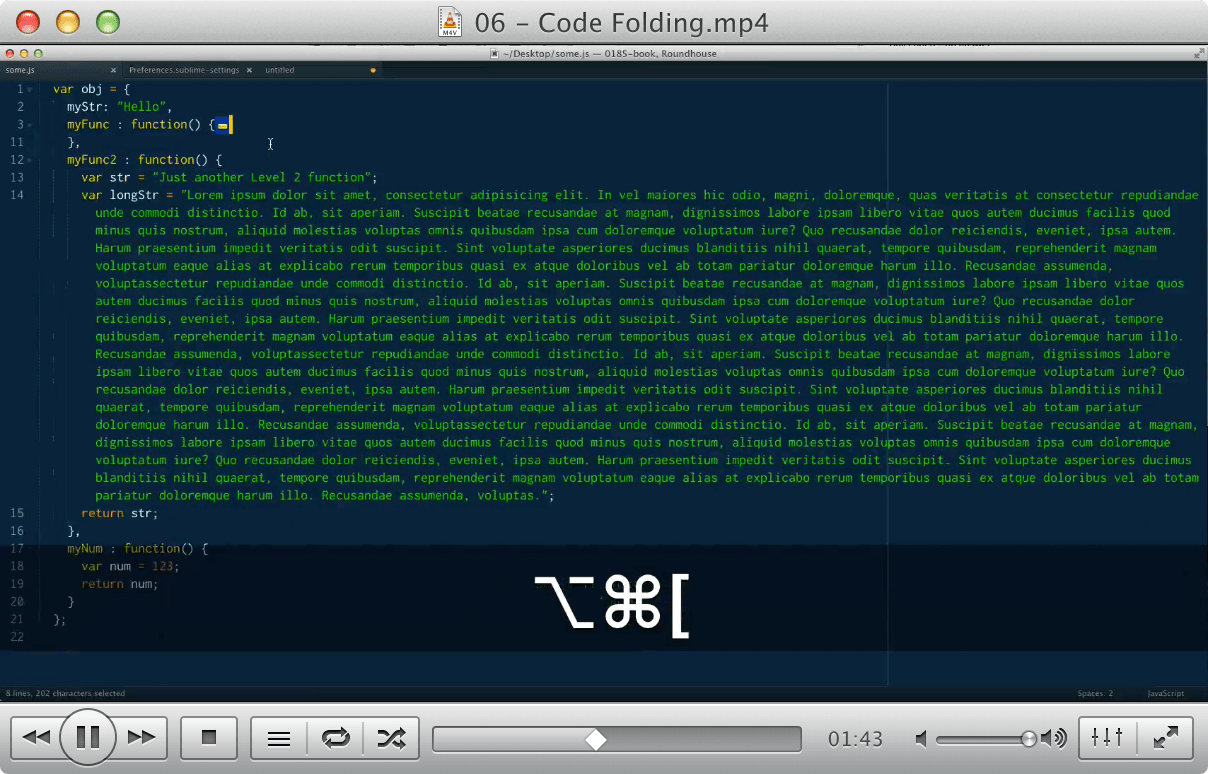
06 - Code Folding
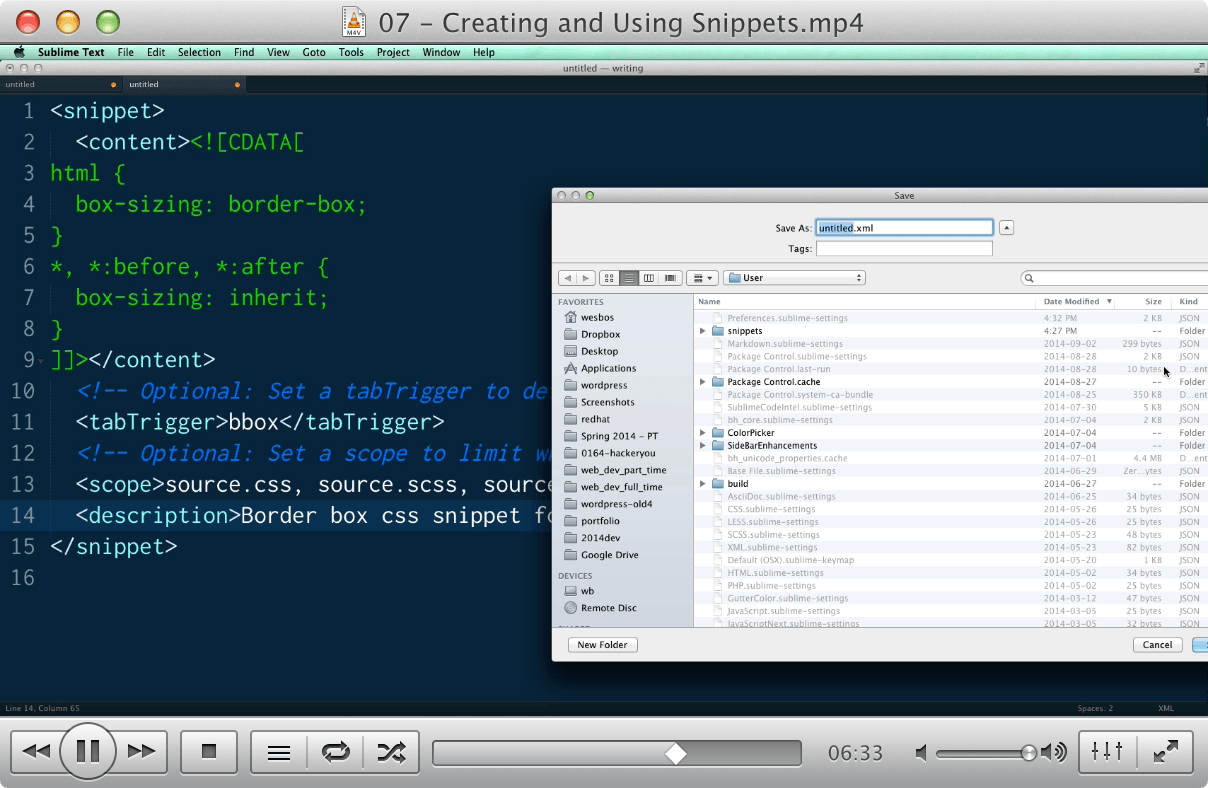
07 - Creating and Using Snippets
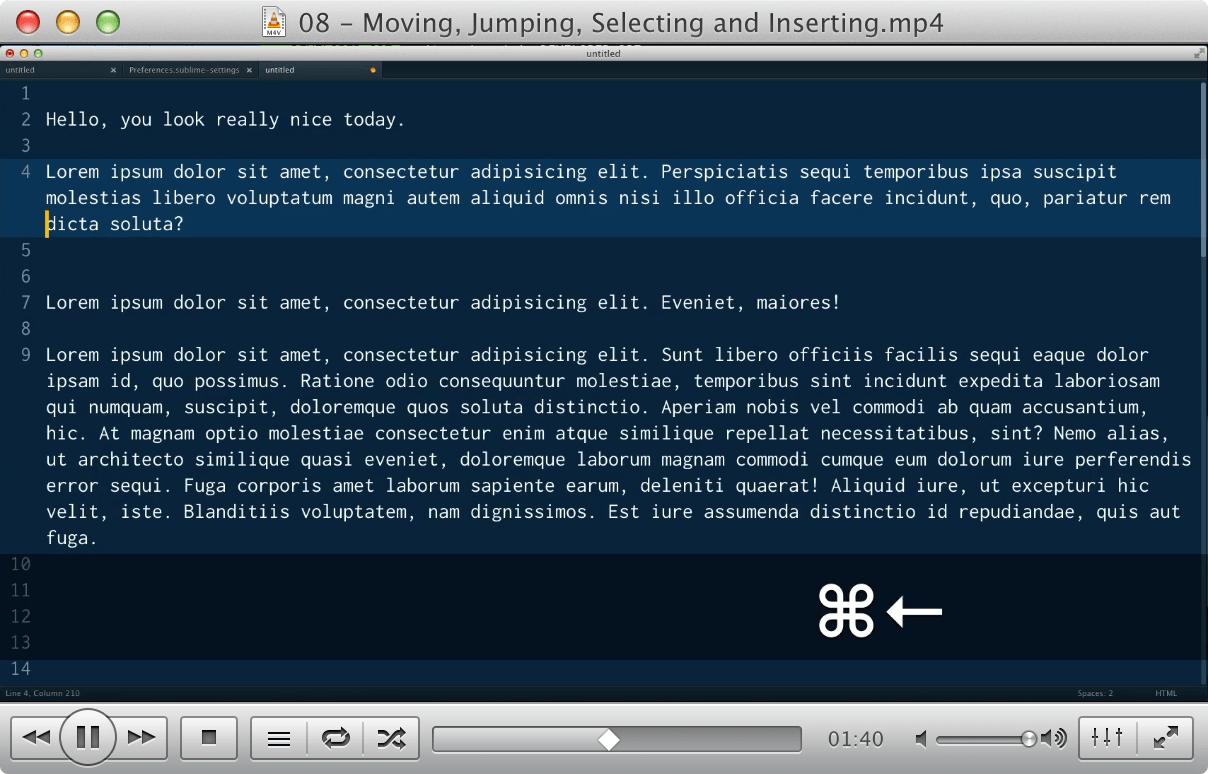
08 - Moving, Jumping, Selecting and Inserting
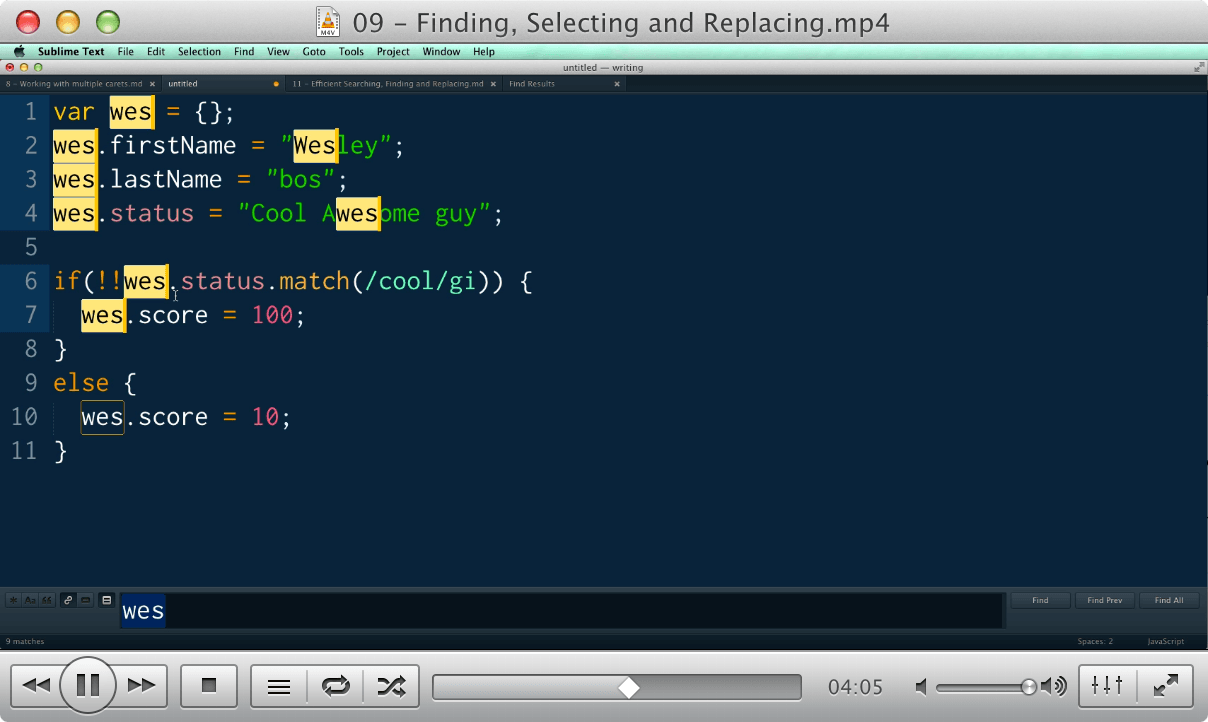
09 - Finding, Selecting and Replacing
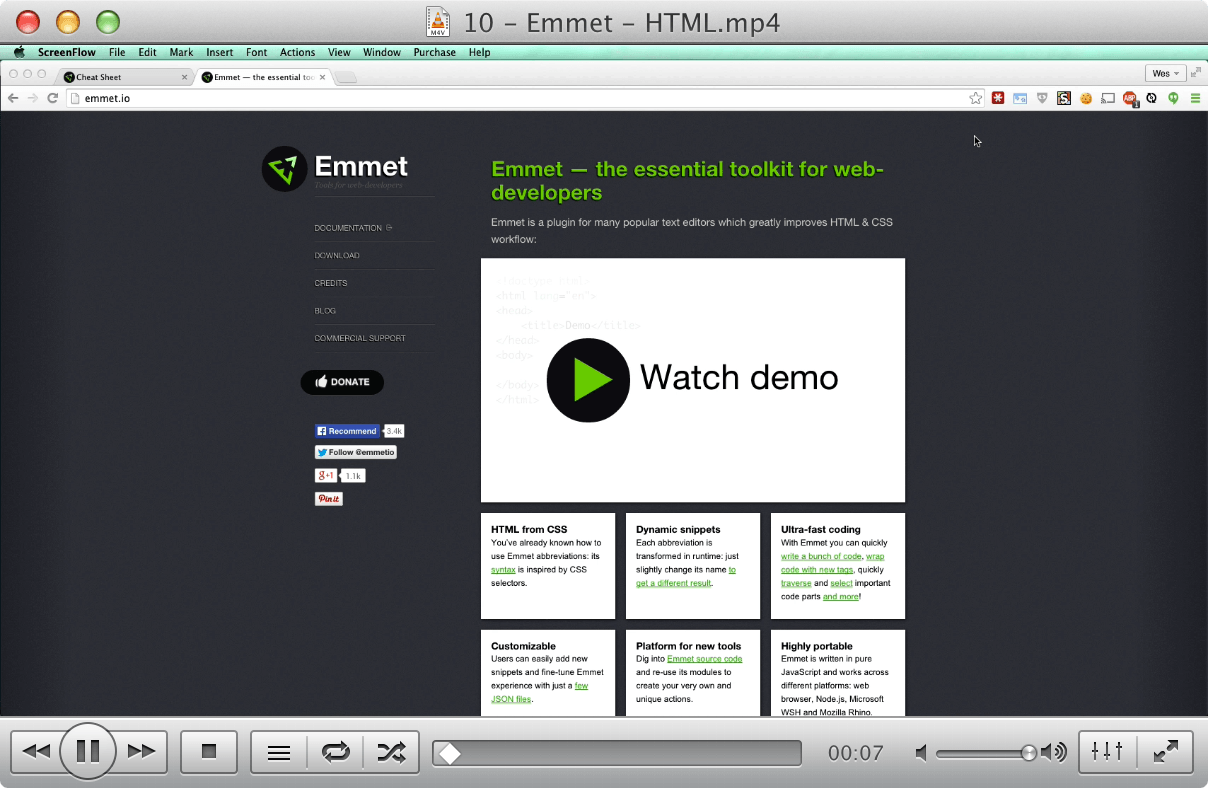
10 - Emmet - HTML
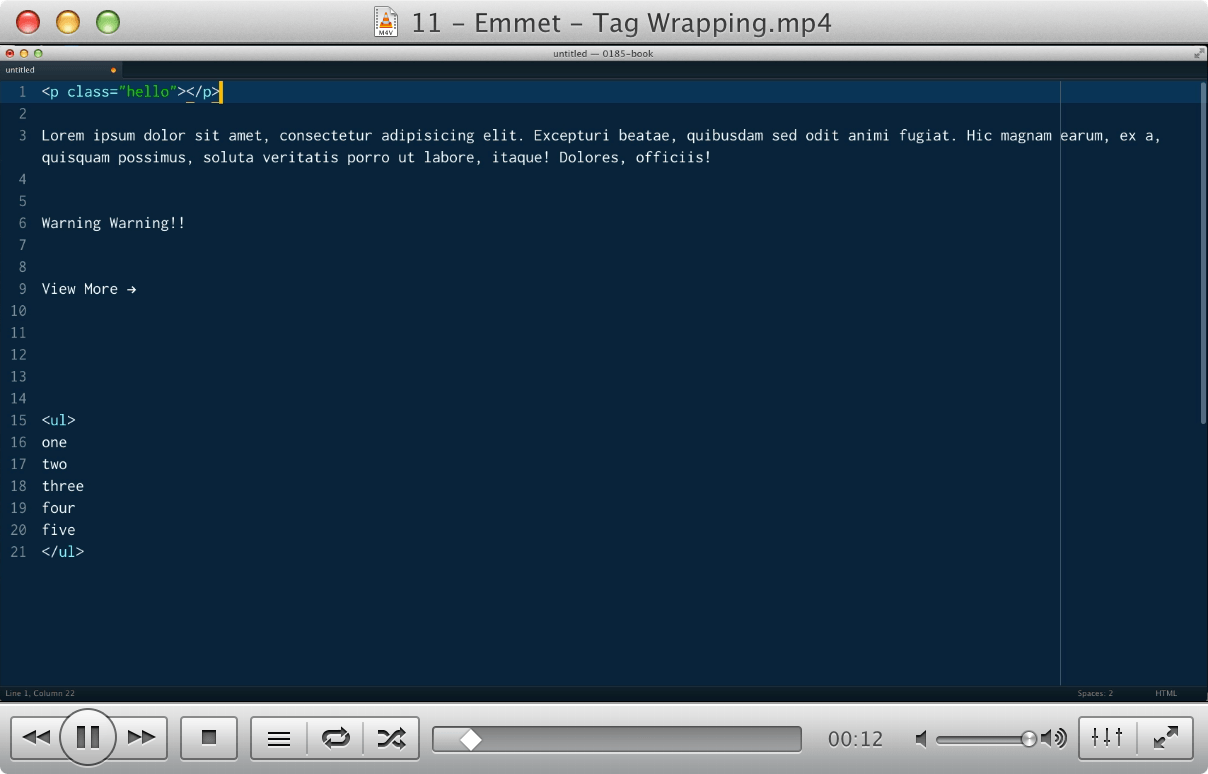
11 - Emmet - Tag Wrapping
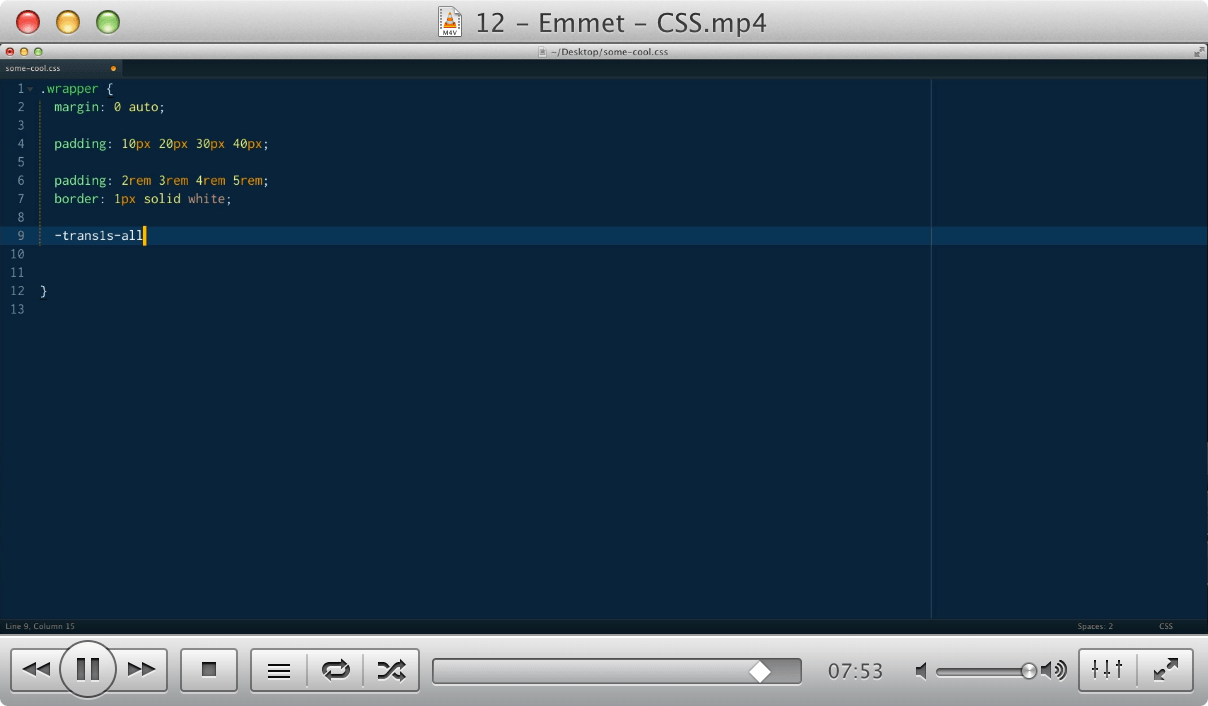
12 - Emmet - CSS
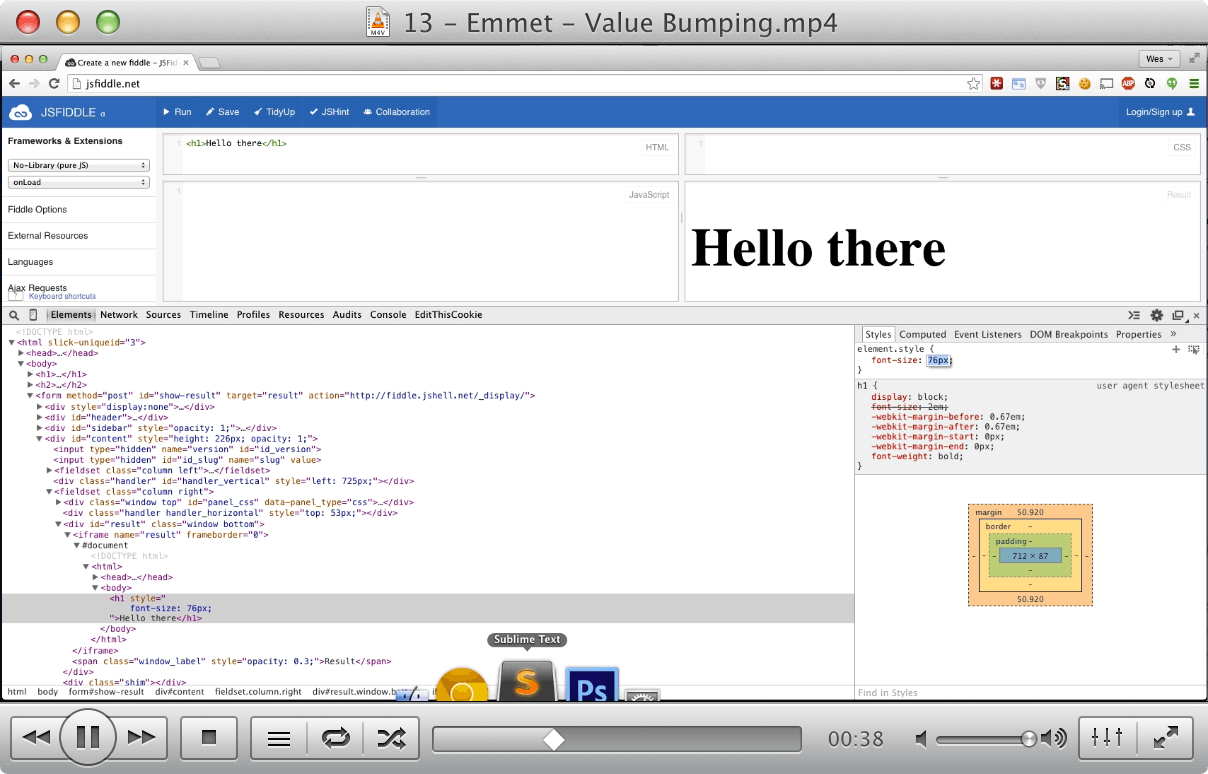
13 - Emmet - Value Bumping
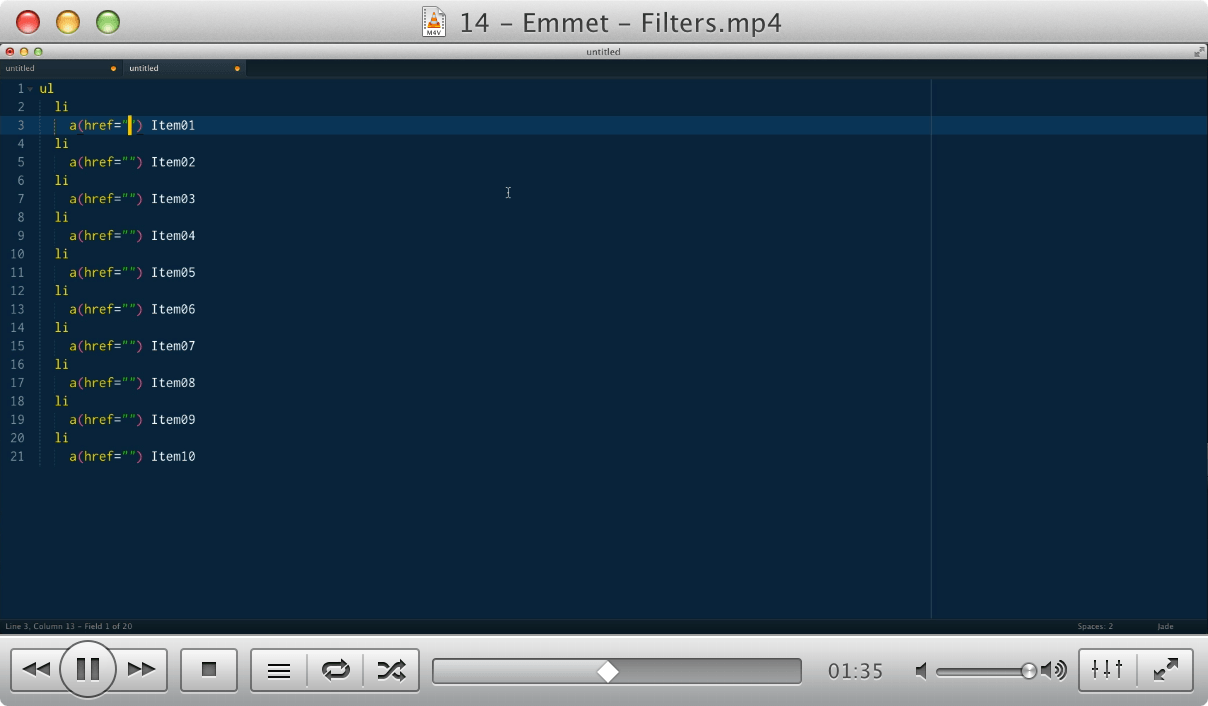
14 - Emmet - Filters
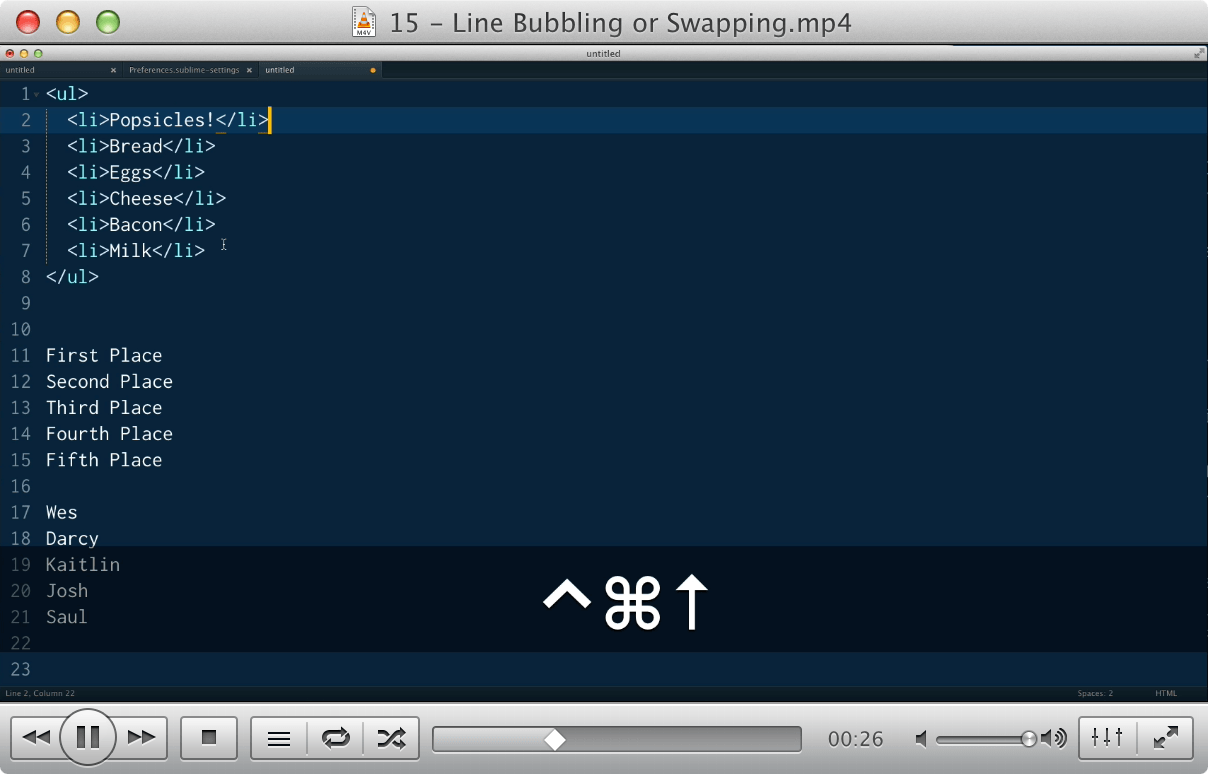
15 - Line Bubbling or Swapping
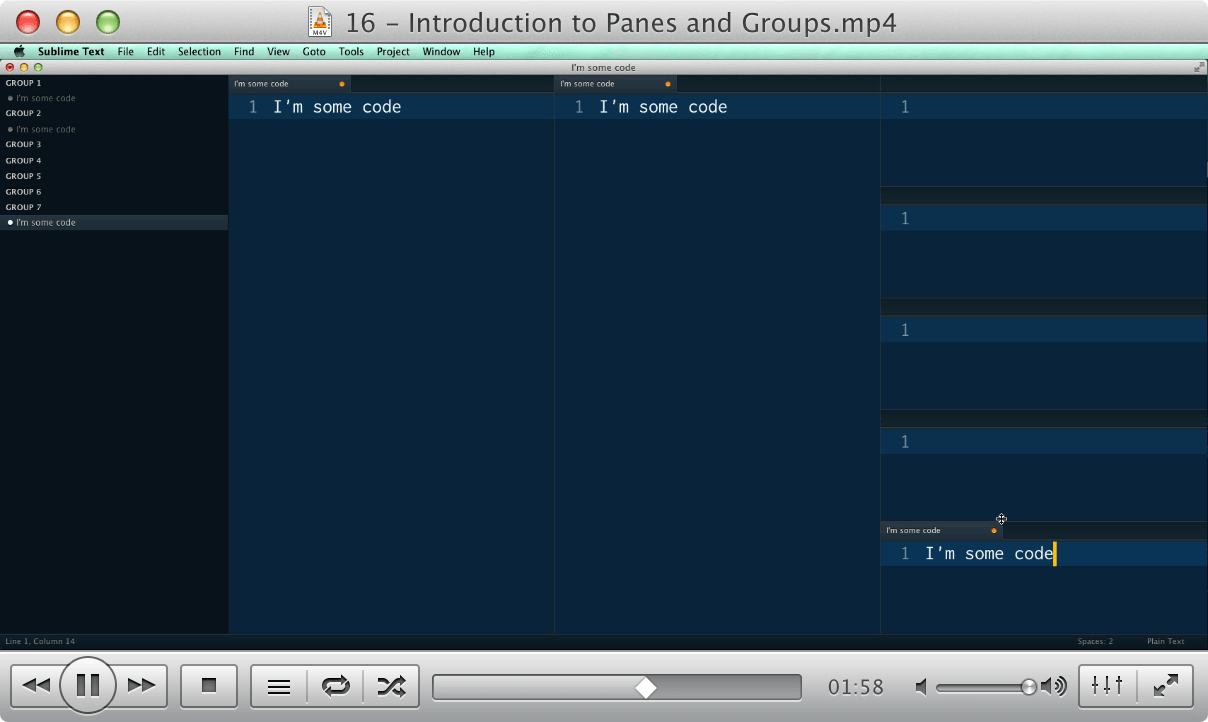
16 - Introduction to Panes and Groups
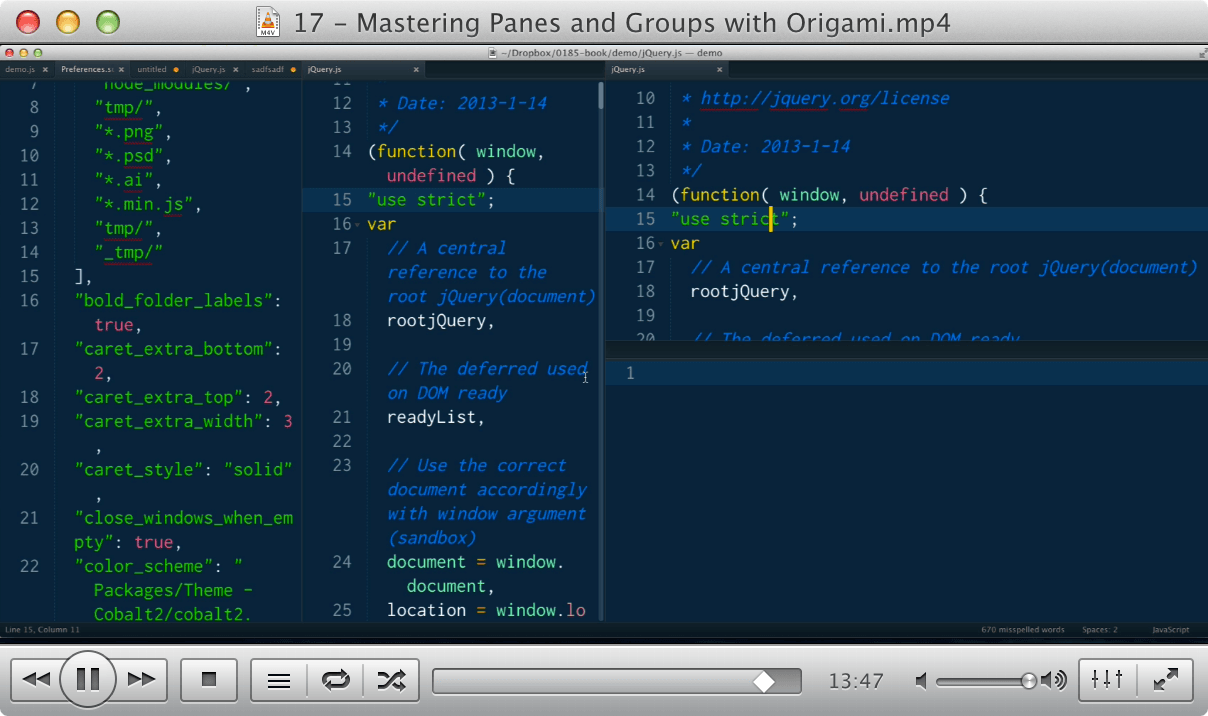
17 - Mastering Panes and Groups with Origami
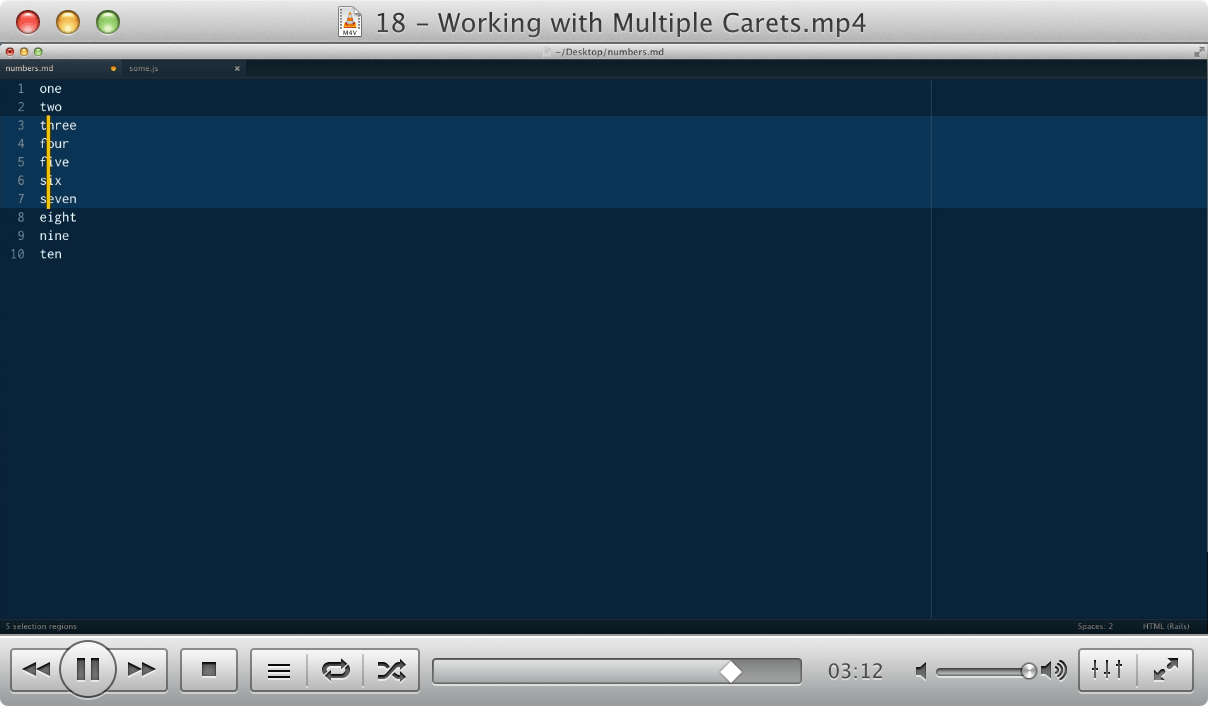
18 - Working with Multiple Carets
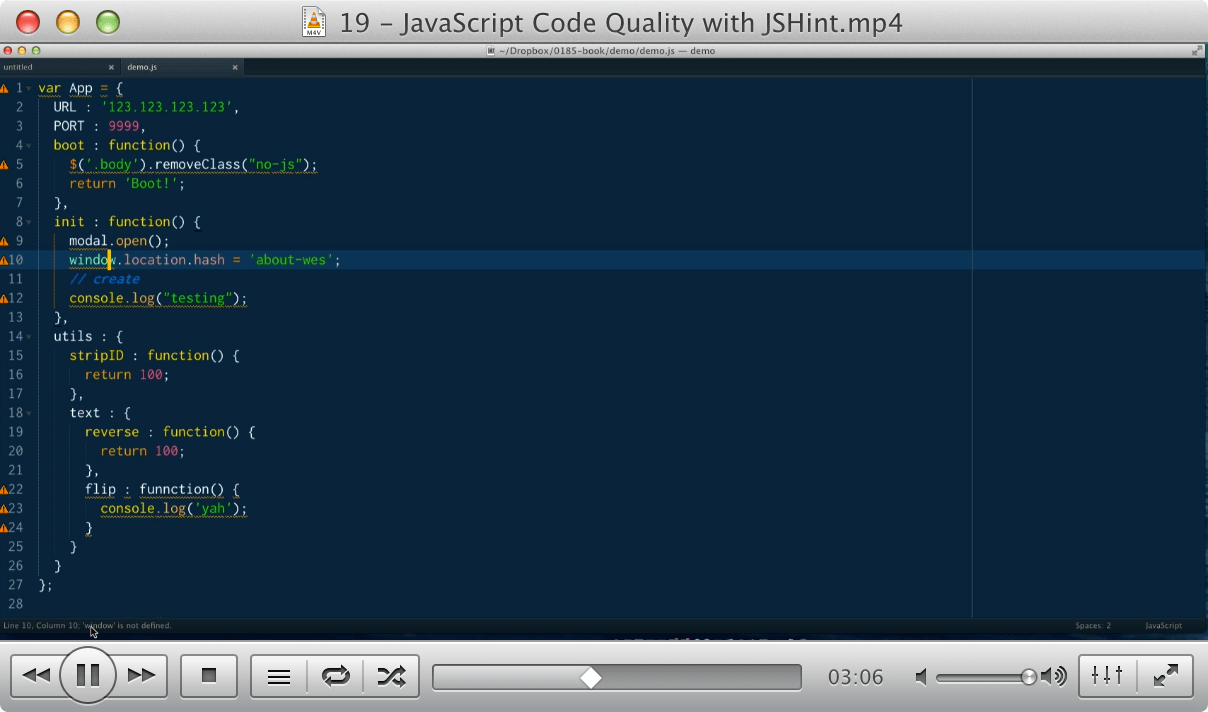
19 - JavaScript Code Quality with JSHint
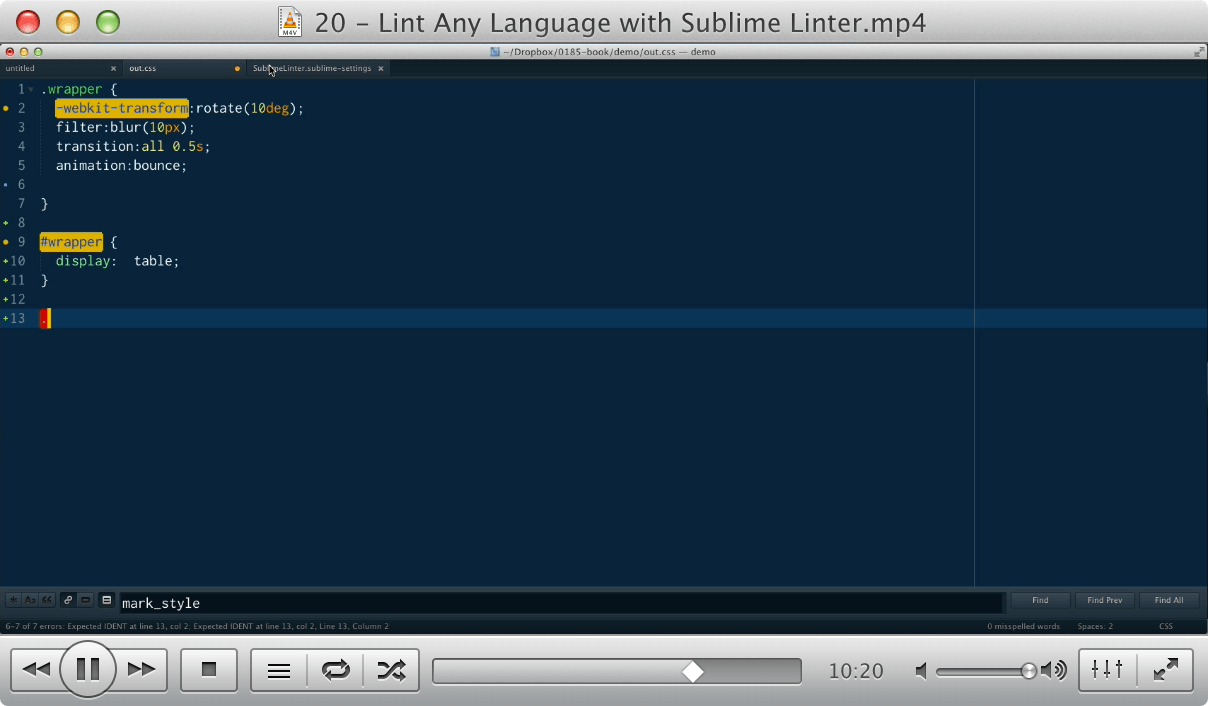
20 - Lint Any Language with Sublime Linter
Packages — 7753 copies sold!
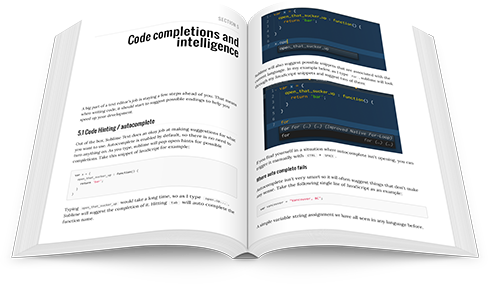
Sublime Text Power User Book
- This book will teach you everything you need to know to completely harness the power of Sublime Text
- 25 Chapters / 220 pages
- Read on any device - DRM free PDF and EPUB
- Free Updates when new functionality and packages come out
You are the 7753th to learn!
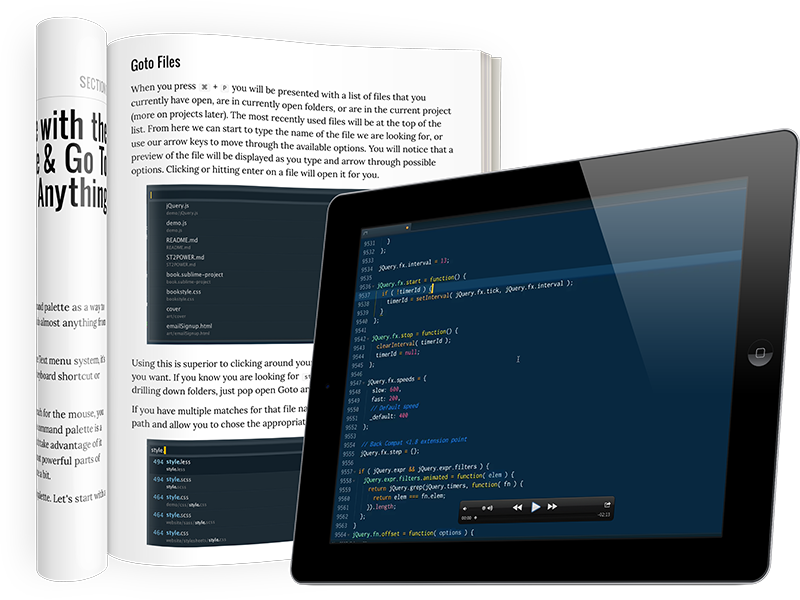
Book + Video Package
- This book will teach you everything you need to know to completely harness the power of Sublime Text
- 25 Chapters / 220 pages
- Read on any device - DRM free PDF and EPUB
- Free Updates when new functionality and packages come out
- Added HD video tutorials visually detailing the best features, workflows and packages the editor has to offer
- 20 High definition videos in total
- Exclusive access to online Sublime Text talk on some of the best tips, tricks and packages + Q&A
Join 7753 Others in Mastering Sublime
Team License
Sublime Text works even better when your entire team takes advantage of it. Buy a team license for up to 10 developers.
Buy a Team License for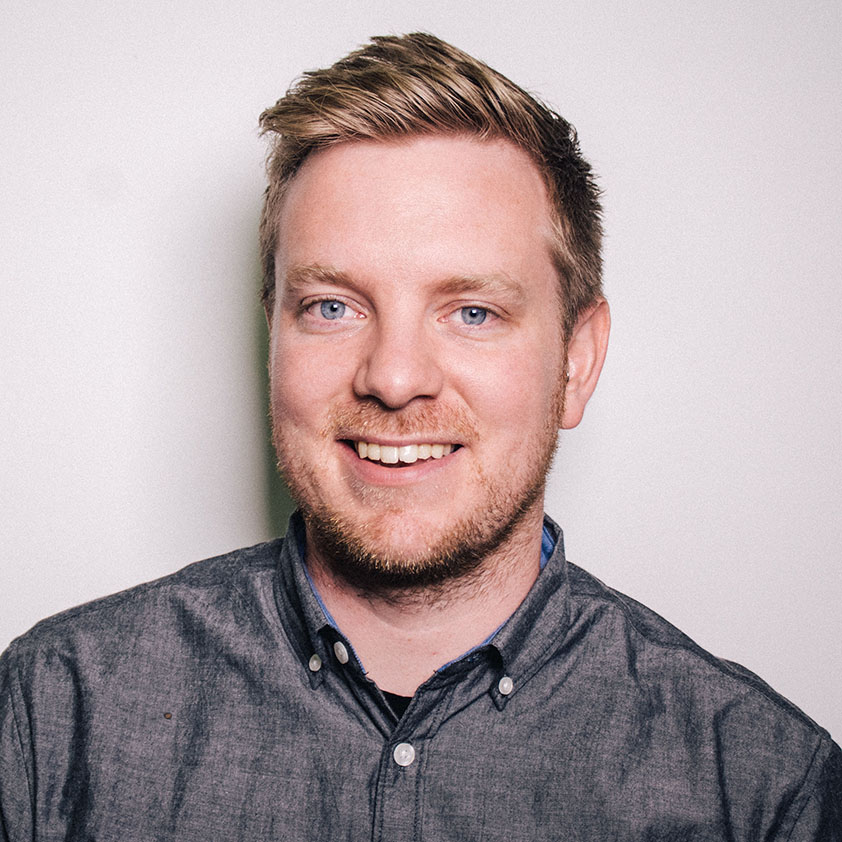
Meet Wes Bos
Wes Bos is a Full Stack Developer, Speaker and Teacher from Canada. He is a course creator, works as an independent web developer and is the co-host of Syntax - a popular web development podcast. Wes has taught over 500 students in 200+ classes and spoken at dozens of conferences around the world. Wes wrote his own bio in the third person for some reason.
Wes is the author of React For Beginners, Advanced React and GraphQL, ES6 for Everyone and Learn Node which together have sold over 55,000 copies. He is also the author of JavaScript30.com, CSSGrid.io, Flexbox.io and Command Line Power User, a set of free video series. 300,000 people have taken at least one of Wes' free video courses.
Follow @wesbosFAQ
Does this book cover Sublime Text 2 or 3?
While you should be migrated to version 3 already, this book covers both versions 2 and 3 - when there are differences or new functionality in a later version I make a point of saying so and offer solutions to users still on version 2.
What format does the book come in?
The book is available in PDF and epub formats and is 100% DRM free. You can read the book on any mobile phone, tablet or computer. The PDF version is styled, so I recommend reading that version over the epub.
What if I'm not thrilled?
I only want your money if you are happy with the product! If you aren't satisfied, please send an email to hey@wesbos.com with a copy of your receipt and I will refund you.
Do you offer a student discount?
Absolutely! Send me an email with some proof that you are a student - such as from your student email address - and I'll send you a discount code.
I have another question!
Sure - email me at hey@wesbos.com or give me a call 416-833-3641!